
Set up Password
Set up password for every first time!
When you enter the app for the very first time, this is the page to set up password.
Just input the same strong password twice and click the "Create" button.
The password will be ONLY saved in your device and will be required for you to login later. If you lose the password, there is no way to recover it.

Mode Selection
Live or Paper
"Live" mode represents the real stock market trading. Where you use real money to do real stock trading.
"Paper" mode represents a "fake" or "virtual" stock market trading. Where you can use "fake" money to trade for "fake" stocks, but all the stock marketing trading information.
Click "Live" button to enter the Live mode.
Click "Paper" button to enter the paper mode.

Settings
Configure the Stock Droid Settings
Configure Connectivity
We use the Alpaca for stock trading. So first we need to set up Alpaca Key ID and Key Secret. Please enter those information in corresponding text field and click "Save" button. Please be noticed that the live and paper modes have different IDs and secrets.
"Go Alpaca" button will bring you to the home page of Alpaca.
The tabular under the "Save" button lists stock droids configured. Clicking an item in the tabular, you will be guided to detailed information page.
To add a new stock trading droid, please click "New Stock Droid" button.
You can reset the login password by click "Reset Password" button.
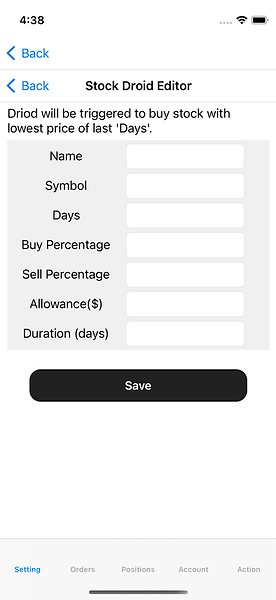
Edit Driod
How to create a stock market trading droid
"Name": name of your new droid
"Symbol": stock symbol which this droid will trade on
"Days": this droid will buy stock of Symbol, if the current price is no greater than last calendar "Days" lowest price.
"Allowance($)": money allowed to be used by this droid.
"Buy Percentage": Percentage of leftover allowed money can be used to buy the stock.
"Sell Percentage": Percentage of price increments for selling. for example, if this is set to 2, and the buy price of the stock is $100, the stock will be sold for $102.
"Duration (days)": the life of this driod in calendar days

Active Orders
Active orders list
"Stock": symbol name of the stock
"Action": buy or sell
"Status": status of the order
"Shares": shares of the order
"Value": value of the order

Positions
Account's stock assets
The tabular list the stock asset information of the account (paper or live).
"Stock": symbol of stock
"Quantity": amount of shares owned of the stock
"Value": current market value of the stock shares
"Cost Basis": money used to buy the stock shares

Account Information
Basic information of the account
This page shows the information of the account (either live or paper), for the detail meaning of the account information, please refer Alpaca docs.
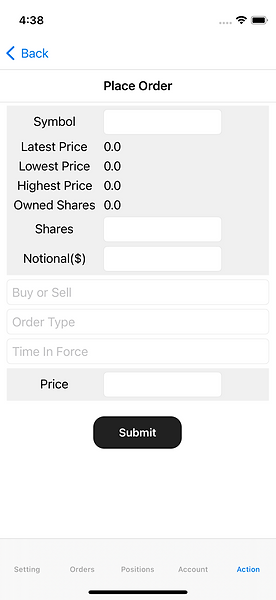
Place Order
Manually place a stock order
"Symbol": stock symbol like "AMZN"
after symbol is inputted, the app will automatically update the basic information associated with the stock in the following fields:
"Latest Price": latest market price of the stock
"Lowest Price": today's lowest market price of the stock
"Highest Price": today's highest market price of. the stock.
"Owned shares": shares of the stock owned by the account.
"Shares": shares to buy or sell.
"Notional($)": money to buy or sell the stock. "Shares" and "Notional" are exclusive (you can only set one field of the two).
"Order Type": type of the order, we support "Market", "Stop" and "Limit", details about those types can be found in Alpaca docs.
"Price": Price per share of limit or stop order. This must be used together with "Shares"